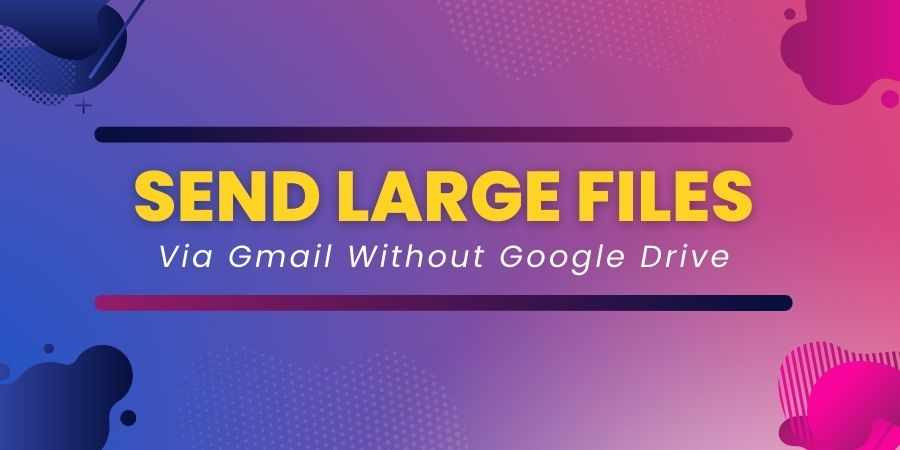
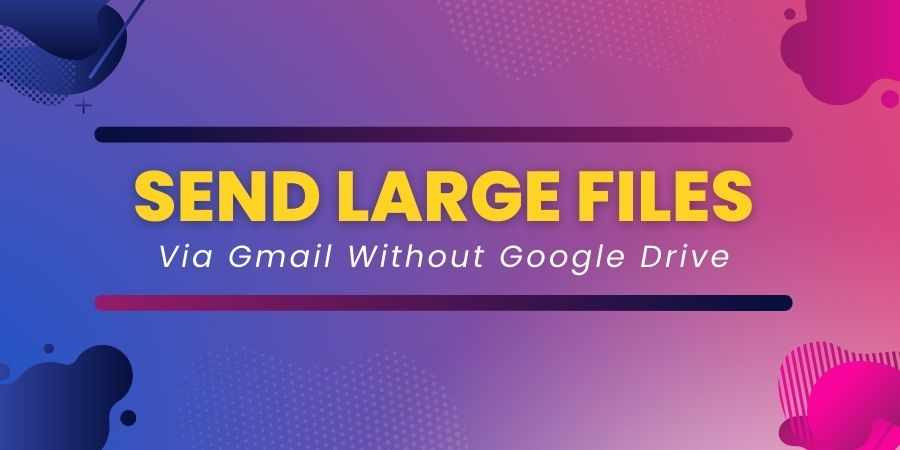
How To Send Large Files Via Gmail Without Google Drive
Sending large files via email has become a common necessity. However, many email services, including Gmail, impose restrictions on the size of attachments, making it challenging to share large files.
If you're wondering how to send large files via Gmail without relying on Google Drive, you're in luck! In this guide, we'll explore alternative methods that allow you to bypass Google Drive while still efficiently transferring large files through Gmail.
Peer-to-Peer File Transfer Services
Peer-to-peer (P2P) file transfer services provide another option for sending large files without relying on Google Drive or traditional email attachments.
These services facilitate direct file transfers between devices, bypassing email attachment limits altogether. Here are a few P2P file transfer services worth considering:
-
MegaFileSender: MegaFileSender.com provides a simple and efficient platform for sending large files securely. With MegaFileSender.com, users can upload files of up to 5 GB in size and share large files via email without any hassle. The service offers fast uploads and downloads, ensuring a seamless file transfer experience.
-
WeTransfer: WeTransfer allows users to send files up to 2 GB in size for free, making it ideal for moderately large files. Simply upload your file to WeTransfer, enter the recipient's email address, and send the download link via Gmail.
-
Send Anywhere: Send Anywhere is another P2P file transfer service that enables users to send files of any size securely. It offers end-to-end encryption and does not require recipients to create an account or install any software.
Utilizing Cloud Storage Services
One of the most straightforward alternatives to Google Drive for sending large files via Gmail is utilizing other cloud storage services. Several platforms offer seamless integration with Gmail, allowing you to attach files directly from your preferred cloud storage provider. Here are some popular options:
-
Dropbox: With Dropbox, you can easily share large files by generating shareable links and inserting them into your Gmail messages. Recipients can then access the files directly from Dropbox without the need for a Gmail account.
-
OneDrive: Microsoft's OneDrive offers similar functionality, enabling you to share large files via Gmail by generating shareable links. Plus, if the recipient uses Outlook, they'll have a seamless experience accessing the files.
-
Box: Box provides robust collaboration features and allows you to share large files via Gmail effortlessly. Simply generate a share link and include it in your email message to grant recipients access to the files.
Compressing Files Before Sending
Another effective method for sending large files via Gmail without Google Drive is to compress them before attaching them to your email. Compressing files reduces their size, making it easier to stay within Gmail's attachment limits. Here's how you can do it:
-
Using ZIP Compression: Most operating systems, including Windows and macOS, have built-in tools for creating ZIP archives. Simply select the files you want to compress, right-click, and choose the option to compress or zip them. Once compressed, attach the ZIP file to your Gmail message and send it off.
-
Third-Party Compression Tools: If you prefer more advanced compression options, you can opt for third-party compression tools like WinRAR or 7-Zip. These tools offer additional compression algorithms and customization options for reducing file size effectively.
Leveraging Email Clients with Larger Attachment Limits
While Gmail imposes a limit on attachment sizes, some email clients have more generous allowances. By using these email clients, you can send larger files without the need for external services like Google Drive. Consider the following options:
-
Outlook: Microsoft Outlook allows users to send attachments up to 20 MB in size, which is considerably larger than Gmail's limit. If your recipient uses Outlook or another compatible email client, you can take advantage of this increased attachment size limit.
-
Yahoo Mail: Yahoo Mail offers a similar attachment size limit to Outlook, allowing users to send files up to 25 MB in size. If Gmail's restrictions are too limiting for your needs, Yahoo Mail could be a viable alternative for sending large files.
Using FTP or Secure File Transfer Protocols
For more technical users or businesses with specific security requirements, using FTP (File Transfer Protocol) or other secure file transfer protocols is a viable option for sending large files. While setting up an FTP server requires some technical expertise, it provides a secure and efficient way to exchange files without relying on email attachments. Here's how you can use FTP to send large files via Gmail:
-
Set Up an FTP Server: Install and configure an FTP server on your hosting provider or dedicated server. Ensure that the server is accessible to both you and the recipient and that it supports secure FTP protocols like SFTP or FTPS.
-
Upload the File: Once the FTP server is set up, upload the file you want to send to the server using an FTP client like FileZilla or WinSCP.
-
Send the Download Link: After uploading the file, generate a download link to the file on your FTP server and include it in your Gmail message. Recipients can then use the link to download the file securely.
Conclusion
Sending large files via Gmail without relying on Google Drive is entirely feasible with the right approach. Whether you choose to leverage cloud storage services, compress files before sending, or explore alternative file transfer methods, there are plenty of options available to suit your needs. By diversifying your file sharing methods, you can ensure seamless communication and collaboration without being constrained by attachment size limits. Next time you need to send a large file via Gmail, consider the alternatives mentioned in this guide and choose the method that best fits your requirements.
We'd love to hear about your experiences with sending large files via Gmail without Google Drive. Have you tried any of the methods mentioned in this guide? Share your thoughts and suggestions in the comments below!
Popular articles
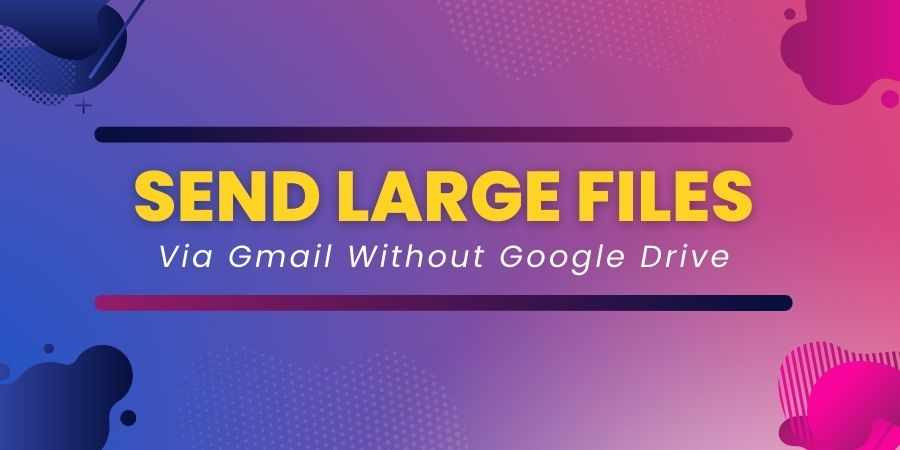
Apr 20, 2024 12:29 PM
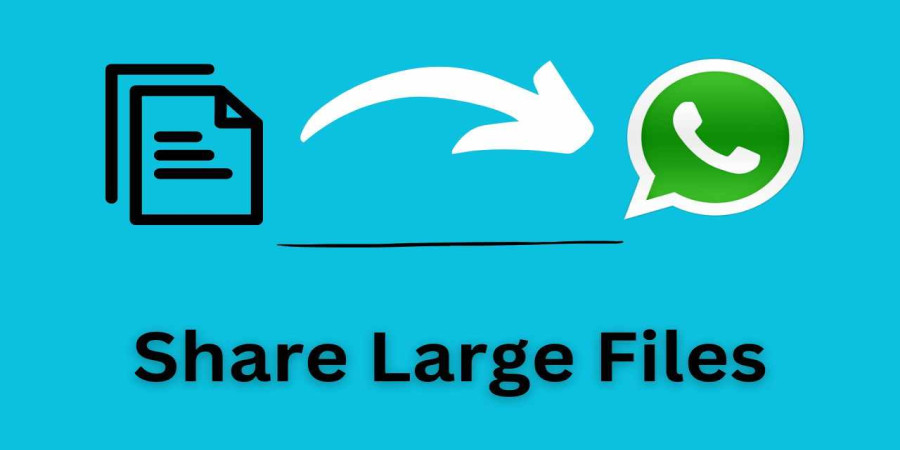
Apr 20, 2024 10:08 AM
Categories
Comments (0)