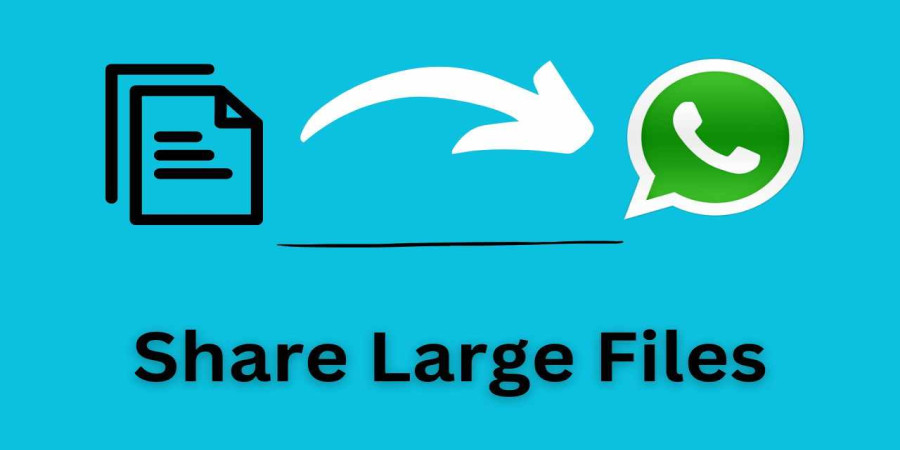
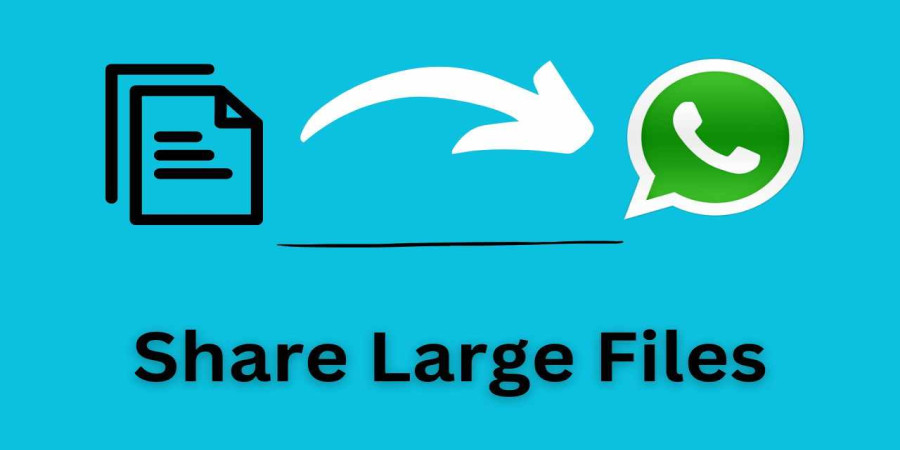
How to Send Large Files on WhatsApp
WhatsApp is undeniably one of the most popular messaging apps worldwide, allowing users to communicate seamlessly through text, voice, and multimedia messages.
However, one common limitation users encounter is sending large files through the platform. Fortunately, there are several methods to overcome this obstacle and successfully send large files on WhatsApp. In this guide, we'll explore various techniques and tools to help you effortlessly share those hefty files with your contacts.
Understanding WhatsApp File Size Limitations
Before delving into the solutions, it's crucial to understand WhatsApp's file size limitations. As of now, WhatsApp imposes a maximum file size limit for different types of files:
-
Documents: Up to 100 MB
-
Images and Videos: Limited by the original file size compression
Now, let's explore the methods to bypass these constraints and send large files on WhatsApp hassle-free.
Using File Transfer Services
Apart from cloud storage services, you can also utilize specialized file transfer services to send large files on WhatsApp. Here are two popular options:
-
MegaFileSender:
-
Visit the MegaFileSender website.
-
Upload your large file(s) to the platform.
-
MegaFileSender will generate a unique link.
-
Copy the link and paste it into the WhatsApp chat with your recipient.
-
-
WeTransfer:
-
Go to the WeTransfer website.
-
Upload your large file(s) to the platform.
-
Enter your recipient's email address.
-
WeTransfer will send an email to your recipient with a download link.
-
Inform your recipient via WhatsApp that they'll receive an email with the download link shortly.
-
Utilizing Cloud Storage Services
One effective way to send large files on WhatsApp is by leveraging cloud storage services such as Google Drive, Dropbox, or Microsoft OneDrive. Here's how you can do it:
-
Upload the File: Firstly, upload the large file to your preferred cloud storage service.
-
If you're using Google Drive, upload the file to your Google Drive account.
-
For Dropbox or OneDrive users, upload the file to your respective cloud storage account.
-
-
Generate Shareable Link: After uploading, generate a shareable link for the file.
-
In Google Drive, right-click on the file, select "Get link," and copy the link.
-
In Dropbox, right-click on the file, select "Share," and copy the link.
-
In OneDrive, right-click on the file, select "Share," and copy the link.
-
-
Share the Link on WhatsApp: Now, switch back to WhatsApp, open the chat with the recipient, and paste the link in the chat window.
-
You can accompany the link with a brief message to inform the recipient about the file.
-
Using cloud storage services not only allows you to send large files but also ensures that the recipient can access the file at their convenience.
Sending Files in Batches
If you're dealing with a large number of files that exceed WhatsApp's file size limit individually, consider sending them in batches. Here's how you can do it:
-
Organize the Files: Group the files you want to send into manageable batches based on their size or content.
-
Send Each Batch Separately: Start by selecting the first batch of files and sending them through WhatsApp. Wait for the files to upload and send successfully before proceeding to the next batch.
-
Inform the Recipient: Once you've sent all batches, inform the recipient about the multiple messages containing the files.
Breaking down large file transfers into smaller batches ensures smoother transmission without encountering size limitations.
Using File Compression Techniques
Another effective strategy to send large files on WhatsApp is by compressing them using file compression techniques. Here's a step-by-step guide:
-
Select the File: Choose the large file you want to send and ensure it's saved on your device.
-
Compress the File: Use a file compression tool or app to compress the file. Popular options include WinZip, 7-Zip, and built-in compression tools on mobile devices.
-
Send the Compressed File: Once the file is compressed, navigate to the WhatsApp chat and attach the compressed file. The compressed file size should now be within WhatsApp's acceptable limits.
File compression not only reduces the file size but also preserves the content, allowing you to share large files seamlessly.
Conclusion
Sending large files on WhatsApp may seem daunting due to the platform's file size limitations.
However, with the right techniques and tools at your disposal, you can easily overcome this obstacle and share your files effortlessly. Whether it's utilizing cloud storage services, sending files in batches, employing file compression techniques, or utilizing specialized file transfer services, there's always a solution to ensure your large files reach their intended recipients.
By following the methods outlined in this guide, you can streamline your file-sharing experience on WhatsApp and stay connected with your contacts more efficiently.
We hope this guide has been helpful in addressing your queries on how to send large files on WhatsApp. Have you encountered any challenges while sending files on WhatsApp? Share your experiences and additional tips in the comments below!
Remember, sharing is caring!
Popular articles
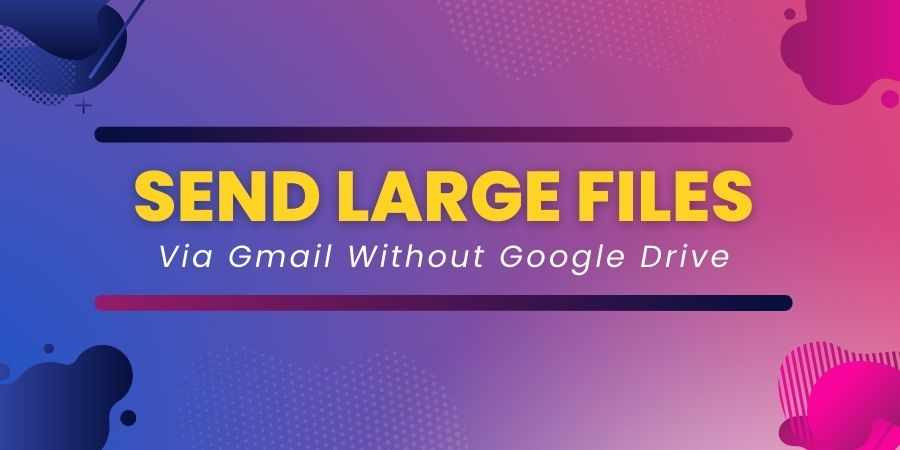
Apr 20, 2024 12:29 PM
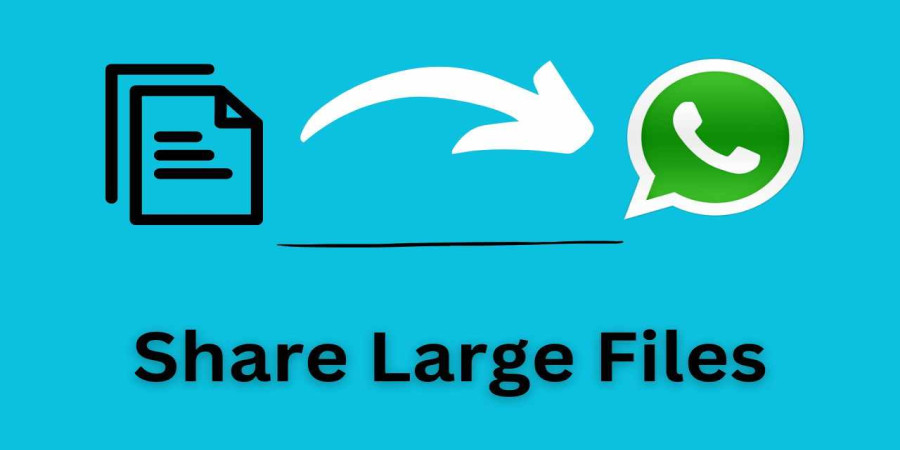
Apr 20, 2024 10:08 AM
Categories
Comments (0)